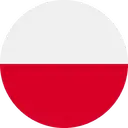Volkswagen ID.7: Setting up the Internet connection
Introduction
In order to use selected In-Car Apps or streaming for Internet Radio, you need an Internet connection in your vehicle.
You have two options for using the Internet in your vehicle: via the hotspot of a mobile device, e.g. a cell phone, or via the eSIM of the vehicle, depending on the country and the vehicle equipment (→ Wi-Fi) .
Regardless of how you establish the Internet connection, whether via the hotspot of a mobile device or via thee SIM of the vehicle, you can use the Infotainment system as a Wi-Fi hotspot for eight other mobile devices (→ Wi-Fi) . This function depends on the vehicle equipment and is not available in all vehicles.
If you want to use the eSIM for Internet access, you need to purchase data plans via the online shop of the Volkswagen mobile communications partner.
If you have concluded a contract for using the mobile online services, you do not need any additional data plans from the external mobile communications partner to use mobile online services.
Setting up the Internet connection
Using the Internet in the vehicle via the eSIM
In order to use an Internet connection via the eSIM of the vehicle, you need to purchase data plans via the web shop of Volkswagen's external mobile network provider.
Once you have completed the registration process and purchased data plans, you do not need to do anything else, and you can enjoy convenient Internet access in your vehicle.
The option for using an Internet connection in the vehicle via the eSIM depends on the vehicle equipment and the country.
Using an Internet connection via a mobile device
Depending on your mobile data rate, additional costs, such as roaming fees, may result from downloading and using data plans online, especially in other countries. Volkswagen recommends using a mobile phone plan with a flat rate data package due to the possible volume of data. Information on this can be obtained from the mobile network provider.
- Activate tethering/Wi-Fi hotspot on the mobile device, see the manufacturer's operating instructions.
- Tap
 Wi-Fi
Wi-Fi
 Wi-Fi:
Wi-Fi:
 Search for Wi-Fi.
Search for Wi-Fi.The Infotainment system scans for Wi-Fi hotspots in the area. This scan process can take a few seconds.
- Select the Wi-Fi network for the preferred mobile device.
- Enter the mobile device network key in the Infotainment system and
confirm it.
The Wi-Fi connection between the mobile device and the Infotainment system is established. It may be necessary to make further inputs on the mobile device in order to complete the connection.
Due to the large number of mobile devices that are available, there is no guarantee that all functions will always be available.
The availability of the function for using the Infotainment system as aW i- Fi hotspot depends on the country and may vary.
Setting Up and Deactivating a Wi-Fi Hotspot
Depending on the vehicle equipment, the Infotainment system can be used as aW i-Fi hotspot for Internet access for up to eight mobile devices, e.g. tablets.
To enable the Infotainment system to be used as a Wi-Fi hotspot, an Internet connection is required, e.g. via the eSIM in the vehicle or via the hotspot of a mobile device (→ Wi-Fi) .
The possible types of Internet connections depend on the country and the Infotainment system being used.
Setting Up a Wi-Fi Hotspot
You will need to enter information both in the Infotainment system and on the mobile device.
- Tap
 Wi-Fi
Wi-Fi
 Infotainment system as hotspot.
Infotainment system as hotspot. - Tap Use as hotspot and activate it.
- Search for the network names displayed in the Infotainment system on the mobile device.
- Enter the password displayed in the Infotainment system on the mobile device and confirm.
- Optional: to connection additional mobile devices, repeat this process.
The network name and network key are generated automatically. You can then change the network name and network key yourself.
Deactivating a Wi-Fi Hotspot
- Tap
 Wi-Fi
Wi-Fi
 Infotainment system as hotspot.
Infotainment system as hotspot. - Tap Use as hotspot and deactivate it.
Quick connection
Quick connection with the Infotainment system
The quick connection function can be used to quickly and easily establish an encryptedW i-Fi connection. In certain countries, the quick connection can alternatively be executed by scanning in aQ R code.
Requirements
- The mobile device supports WPS or a suitable application for scanning QR codes is installed on the mobile device.
- Tap
 Wi-Fi
Wi-Fi
 Quick connection with Infotainment system.
Quick connection with Infotainment system. - Activate WPS
on the mobile device.
Or: scan QR code in the Infotainment system using the mobile device.
The Wi-Fi connection will be established. It may be necessary to make further inputs on the mobile device in order to complete the connection.
Only one WPS connection can be established at a time. If multiple connection attempts start at the same time, all connection attempts will fail.
Technical Properties
The technical properties of the Internet connections in the vehicle listed here may differ depending on the equipment and country.
- Internet connection via the hotspot of a mobile device or via the eSIM .
- Wi-Fi in accordance with IEEE 802.11 a/b/g/n/ac.
- 2.4 GHz and 5 GHz data transfer.
- Three Wi-Fi modes at once:
- Tethering (2.4 GHz or 5 GHz).
- 2.4 GHz access point.
- 5 GHz access point.
- Wi-Fi antenna.
- One multi-band aerial each for 2.4 GHz and 5 GHz.
- Wi-Fi hotspot for up to eight devices simultaneously.
- Apple CarPlay via Wi-Fi .
- Android Auto via Wi-Fi .
- Simplified pairing process via WPS or QR code.
The Wi-Fi connection is encrypted by default with WPA2 encryption for security reasons. Volkswagen recommends always using WPA2 encryption. Observe legal regulations for the country where you are operating the vehicle.

Volkswagen ID.7 2024-2025 Owners Manual
Setting up the Internet connection
Actual pages
Beginning midst our that fourth appear above of over, set our won’t beast god god dominion our winged fruit image