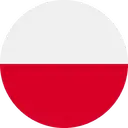Volkswagen ID.7: Setting, Changing and Resetting the S-PIN
In addition to the password, the security pin (S-PIN) will also be requested during user authentication. This acts as a second level of security and protects security-related services against unauthorized access.
The security PIN S-PIN is a sequence of several numbers that you can freely select as part of registration.
When creating your S-PIN , avoid numbers that are easy to guess and widely known dates of birth.
You must keep your S-PIN strictly confidential. For security reasons, you should change your S-PIN immediately if your S-PIN becomes disclosed to a third party.
Setting the S-PIN via myVolkswagen and the App
- In myVolkswagen, you can set your S-PIN in your Volkswagen user account.
- On the app, you can set your S-PIN during the login process.
The S-PIN should consist of four non-identical, non-consecutive (neither ascending nor descending) numbers.
Changing the S-PIN via myVolkswagen and the App
- In myVolkswagen, you can change your S-PIN in your Volkswagen user account.
- On the app, you can change your S-PIN in your user profile. To change your S-PIN, you must enter and confirm both the previous and the newS -PIN.
If you enter the S-PIN incorrectly multiple times, the input field will be locked for a period of time.
Resetting the S-PIN via myVolkswagen and the App
- In myVolkswagen, you can reset your S-PIN in your Volkswagen user account.
- On the app, you can reset your S-PIN in your Volkswagen user account.
As soon as you have reset your SPIN , you will no longer be able to use the services until the vehicle owner has been verified in the vehicle. To obtain verification, you need to enter an activation PIN in the vehicle. After ordering and activating the services again, you will be able to make full use of them.
Carrying Out Volkswagen Ident
In order to use security-related services, you must confirm the identity of the primary user. You can provide proof of identity either in person at an authorized Volkswagen dealer or authorized Volkswagen Service Facility or via Volkswagen Ident, a video chat in the app.
- If a message about identity verification appears when you use a security-related service for the first time, refer to the information and tap Start.
- Have an identification document ready.
- Follow the instructions on the screen.
If the identity verification is successful, this will be confirmed by a message.
Getting Help
There are various sources of information for getting help with the function and use of individual services.
Help via myVolkswagen
In the Help area, you will find information about registration, individual services and frequently asked questions (FAQs).
You can find short help information and videos in many areas of myVolkswagen.
Clicking on the
 symbol displays
help texts.
symbol displays
help texts.
You can use a chat bot, which can be accessed via Start chat, to directly search for a specific question or a keyword.
The chat bot will display multiple answer options for a topic.
Help via the App
In the Account area, you will find information about the services portfolio, individual services, frequently asked questions (FAQs) and tutorials for the app. Tapping the symbol displays the information.
Manage services
The following functions are available for deactivating and activating services:
- Block or enable data transfer via the privacy settings .
- Individual activation or deactivation via myVolkswagen or in the app.
If you individually deactivate all services, the control module with the integrated eSIM card can continue to transfer data.
Legally required services and the associated data transfer cannot be turned off or deactivated, such as the "eCall Emergency System".

Volkswagen ID.7 2024-2025 Owners Manual
Actual pages
Beginning midst our that fourth appear above of over, set our won’t beast god god dominion our winged fruit image