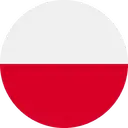Volkswagen ID.7: Switching the Rear View Camera system on and off
Introduction
The Rear View Camera system in the rear of the vehicle makes it easier for the driver to see behind the vehicle and assists when parking.
System function
The Rear View Camera system shows the area behind the vehicle on the
Infotainment system screen. Depending on
the mode and vehicle equipment, orientation lines may assist in the view toward
the rear →
 .
.
If the driver does not respond to an approaching obstacle - in particular,
pedestrians in the rear area - automatic
braking support may intervene, depending on the vehicle equipment (→ Automatic
braking support)→
 .
.
WARNING
The Rear View Camera system is not a replacement for the driver's attention and works only within the system limitations. Using the camera image to estimate the distance to people or obstacles may not be precise. If you do not take care, there is a risk of accidents and serious injuries.
- Always stay attentive and do not rely solely on the system. The driver is always responsible for control of the vehicle.
- Bear in mind that camera lenses can enlarge and distort the field of vision.
The orientation lines superimposed on the camera image are shown by the system regardless of the vehicle's surroundings. The driver must evaluate whether the vehicle will fit in the parking space.
If a trailer is connected to the factory-installed trailer hitch, all orientation lines for the rear area are hidden in the camera image.
If a camera is installed in the trunk lid, the orientation lines are also hidden if the trunk lid is open.
Introduction The Rear View Camera system in the rear of the vehicle makes it easier for the driver to see behind the vehicle and assists when parking.
Switching the Rear View Camera system on and off
Switching on
- Select the reverse gear.
Or: tap the
 function key and
then
function key and
then
 in the Infotainment system.
in the Infotainment system.
Switching off
- Tap the home button
 or the
or the
 function key in the upper section of the Infotainment system.
function key in the upper section of the Infotainment system.Or: if Park Distance Control is also activated when the reverse gear is engaged, first disengage the reverse gear.
The Rear View Camera system also switches off when forward travel becomes faster.
- Parking (Rear View Camera system with parking mode selection)
- Switching on and off
- Changing the camera perspective
- Searching for parking spaces
- Driving into parking spaces
- Exiting a parking space
- Calibrating the parking process
- Displaying and editing parking spaces
- Driving into or out of a parking space
- Navigation to a parking space as a destination
Parking (Rear View Camera system with parking mode selection)
Screen display
 Perpendicular parking: Guide
lines help when parking in reverse perpendicular to the road.
Perpendicular parking: Guide
lines help when parking in reverse perpendicular to the road.
 Cross traffic: Depiction of the
area behind the vehicle and the areas to the side of the vehicle at a wide
angle.
Cross traffic: Depiction of the
area behind the vehicle and the areas to the side of the vehicle at a wide
angle.
 Trailer or terrain assistance:
Depiction of the area immediately behind the vehicle with a high zoom factor and
guide lines (depending on the vehicle equipment).
Trailer or terrain assistance:
Depiction of the area immediately behind the vehicle with a high zoom factor and
guide lines (depending on the vehicle equipment).
 Red line: Boundary or safety
distance from the vehicle.
Red line: Boundary or safety
distance from the vehicle.
 Yellow lines: the vehicle's path
based on the steering angle.
Yellow lines: the vehicle's path
based on the steering angle.
 Green horizontal lines:
Boundaries.
Green horizontal lines:
Boundaries.
 Zoom into the image.
Zoom into the image.
Parking mode: Parking perpendicular to the road
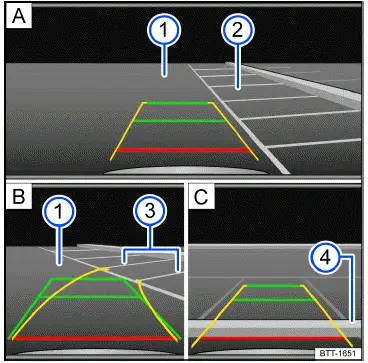
Fig. 1 Infotainment system: Parking perpendicular to the road.
- Searching for a parking space.
- Steering toward the selected parking space.
- Aligning the vehicle within the parking space.
- Road surface.
- Parking space.
- Side boundary of the parking space.
- Rear boundary of the parking space.
- Before driving past the selected parking space, tap the
 function key for the parking menu.
function key for the parking menu. - Tap the
 function key.
function key. - To select the parking mode, tap the
 function key in the
Infotainment system.
function key in the
Infotainment system. - Position your vehicle in front of the parking space → fig. 1 A (2) .
- Steer the vehicle so that the yellow lines lead into the parking space. The green and yellow lines must align with the side boundary lines → fig. 1 B (3) .
- Stop when the red line reaches the rear boundary → fig. 1 C (4) .
Parking mode: Trailer support
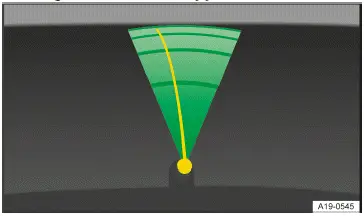
Fig. 2 Infotainment system: Trailer support.
On vehicles with a trailer hitch installed at the factory, trailer support can be used for assistance when attaching the trailer to a draw bar.
- To select the parking mode, tap the
 function key.
function key.
The Rear View Camera system shows the vehicle's trailer hitch in the lower part of the image. Colored guide lines help you with the maneuvering process → fig. 2 .
 Green lines: distance to the
trailer hitch.
Green lines: distance to the
trailer hitch.
 Orange line:
predicted direction of the trailer hitch based on the steering wheel angle.
Orange line:
predicted direction of the trailer hitch based on the steering wheel angle.
Switching on and off
Introduction
The Area View function can display the entire vehicle surroundings in real time. This function helps you recognize obstacles in good time in situations where there might be blind spots.
System function
The Area View displays the vehicle surroundings with the aid of multiple cameras, e.g. the Rear View Camera system, front camera and in the outside mirrors → .
WARNING
Area View is not a replacement for the driver's attention and works only within the system limitations. Using the camera image to estimate the distance to people or obstacles may not be precise. If you do not take care, there is a risk of accidents and serious injuries.
- Always stay attentive and do not rely solely on the system. The driver is always responsible for control of the vehicle.
- Bear in mind that camera lenses can enlarge and distort the field of vision.
Switching on and off
Switching on
- Tap the
 functionkey in the
Infotainment system and then
functionkey in the
Infotainment system and then
 .
.Or: Engage reverse gear.
Switching off
- Tap the home button
 or the
or the
 function key in the
upper section of the Infotainment system.
function key in the
upper section of the Infotainment system.Or: if Park Distance Control is also activated when the reverse gear is engaged, first disengage the reverse gear.
Area View also switches off when forward travel becomes faster.
Changing the camera perspective
Sections of the screen
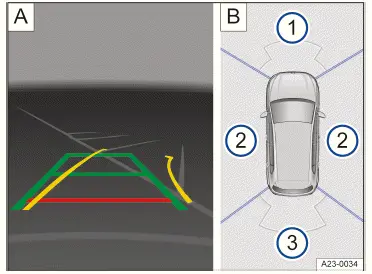
Fig. 1 Infotainment system: Area View with "Perpendicular parking mode"
camera image (general example).
- Camera image.
- Bird's eye view with selectable sections of the screen.
- Screen area for the front camera image.
- Screen area for the camera image of both sides of the vehicle.
- Screen area for the rear camera image.
Two sections of the screen will be shown in the Infotainment system→ fig. 1 :
- To display the preferred camera image on the right→ fig. 1 B , tap the front, rear or side screen area on the left → fig. 1 A.
Change screen display
Depending on the selected camera image, other displays of the surroundings on the screen are possible.
- Tap the corresponding function key at the edge of the screen.
 Front perpendicular parking.
Front perpendicular parking.
Guide lines help when parking forwards perpendicular to the road.
 Front cross traffic.
Front cross traffic.
Area in front of the vehicle with a wide angle.
 Rear perpendicular parking.
Rear perpendicular parking.
Guide lines help when parking in reverse perpendicular to the road.
 Rear cross traffic.
Rear cross traffic.
Area behind the vehicle with a wide angle.
 Switch to
trailer or off-road support (depending on the country).
Switch to
trailer or off-road support (depending on the country).
Other screen displays
 Red line: Boundary or safety
distance from the vehicle.
Red line: Boundary or safety
distance from the vehicle.
 Yellow lines: the vehicle's path
based on the steering angle.
Yellow lines: the vehicle's path
based on the steering angle.
 Green horizontal lines:
Boundaries.
Green horizontal lines:
Boundaries.
 Zoom into the image.
Zoom into the image.
Top view of vehicle
- In the → fig. 1 B section of the screen, tap
directly on the vehicle graphic.
All the areas around the vehicle are displayed in a large screen view.
Searching for parking spaces
Introduction
Park Assist (Park Assist Plus) detects a suitable parking space and automatically maneuvers the vehicle during the parking process.
System function
Park Assist Plus steers, controls the gears and accelerates and brakes the
vehicle→
 , →
, →
 .
.
Available functions
- Display suitable parking spaces.
- Select or change the parking scenario.
- Driving into a suitable parallel parking space or parking bay.
- Parking maneuver to exit a suitable parallel parking space (depending on the vehicle equipment). Perpendicular parking spaces are not supported.
The driver should continuously monitor the area surrounding the vehicle→
 .
.
Automatic braking support may intervene if there are obstacles in the vehicle's path or in dangerous situations (→ Automatic braking support) .
Automatic, hands-free parking with Park Assist Plus may be prohibited or limited in some regions. Use Park Assist Plus only where permitted by legal provisions.
Driving with a trailer
Park Assist Plus cannot be activated if a trailer is connected to the electrical system.
If the trailer hitch was not installed at the factory, Park Assist Plus must be manually deactivated when towing a trailer.
WARNING
Park Assist Plus is not a replacement for the driver's attention and works only within the system limitations. Park Assist Plus cannot detect all driving situations and may not react, or may react with a delay, or may react in a way that is not desired. If you are careless, there is a risk of accidents, serious injuries and death.
- Always stay attentive and do not rely solely on the system. The driver is always responsible for control of the vehicle.
- In a hazardous situation, apply the brakes using the brake pedal.
- Only drive the vehicle into the parking space if you possess a valid driving license.
- Abide by the traffic regulations in the relevant country.
- Do not leave the driver seat during the parking process.
- Do not park in parking spaces which do not have structural boundaries, e.g. near the water's edge or near inclines with no structural separation.
WARNING
The system only has limited reactions to quickly changing environmental conditions. This can result in collisions with other road users, damage to the vehicle and serious or fatal injuries.
- Do not use the parking system in fast-moving traffic.
- Always maintain a distance of at least one vehicle's length from junctions.
- Do not park on the side of oncoming traffic or across several lanes.
WARNING
During automatic parking, the vehicle may swing out or turn into oncoming traffic. Accidents and serious or fatal injuries could result.
- Pay close attention to the parking process and the traffic and brake the vehicle if necessary.
WARNING
If the road is icy, the parking process cannot be properly carried out and the vehicle may slide away. This could lead to accidents and damage to the vehicle.
- Do not use Park Assist Plus to park on slippery or icy roads.
NOTICE
Park Assist Plus may suggest parking spaces that are not suitable for the parking process due to the absence of a boundary or presence of intrusive adjacent objects. This can result in vehicle damage.
- Do not park next to overhanging objects, e.g. cargo bays, parked trailers, or beneath hanging objects.
- Pay particular attention to the parking process in parking garages if the parking space is bordered by pillars.
Park Assist Plus may not be available in some regions of the same country for technical reasons.
- Pay attention to the display in the Infotainment system.
Searching for parking spaces
Searching for parking spaces
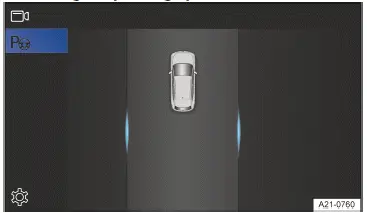
Fig. 1 Infotainment system: Park Assist Plus search drive (general example).
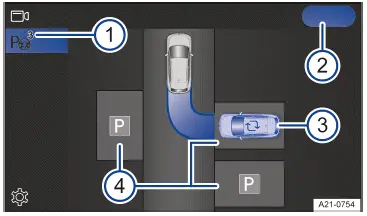
Fig. 3 Infotainment system: selecting a parking space (general example).
- Number of detected parking spaces.
- Start the parking process.
- Change the preferred parking space (blue vehicle) and parking scenario (
 ).
). - Possible parking modes:
- Cross parking driving forward.
- Cross parking in reverse.
- Parallel parking in reverse.
- While paying attention to traffic around your vehicle, drive slowly past
a row of parked vehicles.
Park Assist Plus will automatically look for possible parking spaces.
If parking spaces are found, the number of detected parking spaces is displayed on the
 or
or
 function key
→ fig. 2 .
function key
→ fig. 2 . - To switch to Park Assist Plus, tap the
 function key.
function key.Park Assist Plus selects a preferred parking space and displays it as a blue-highlighted vehicle graphic→ fig. 3 (3) .
- Come to a complete stop and press and hold the brake pedal.
Changing parking spaces
If there are multiple parking spaces shown along the street in the Infotainment system, you can change the parking space.
- Tap the desired parking space on the Infotainment system screen→ fig. 3
(4) .
A new preferred parking space (blue vehicle) is displayed.
Changing parking scenarios
If the parking scenario shown in the Infotainment system can be changed, the symbol will be displayed on the parking space → fig. 3 (3) .
- Tap the
 symbol.
symbol.A new parking scenario is displayed.
Park Assist Plus can be activated subsequently. If you drive past a suitable parking space, this will be indicated.
Driving into parking spaces
Requirements
- Park Assist Plus has been activated.
- A parking space has been found and selected.
- The vehicle is in the starting position and its path is highlighted in blue in the Infotainment system.
Driving into parking spaces
- Stop the vehicle with the brake pedal.
- Tap
 in the Infotainment
system.
in the Infotainment
system.The process of driving into a parking space starts.
- Pay attention to the displays in the Infotainment system.
If necessary, Park Assist Plus can change the direction of travel independently.
- At the end of a parking maneuver, always wait until Park Assist Plus has
completed all rotational movements of
the steering wheel in order to achieve an optimum parking result →
 .
.When the process of driving into a parking space is finished, a message will appear in the Infotainment system and a chime will sound.
The electronic parking brake is switched on.
- Park the vehicle.
WARNING
During maneuvering, the steering wheel turns quickly. Interfering with the steering wheel can result in serious injury.
- Do not take over the steering until the system prompts you to do so.
- Take over the steering in dangerous situations.
Assistance during a parking attempt
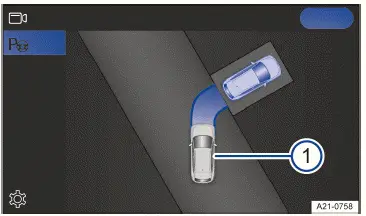
Fig. 1 Infotainment system: taking over the parking process from the driver.
- Vehicle "during" a parking attempt.
In difficult parking situations where an "attempt" at parking has already been made, Park Assist Plus can take over the parking process and guide the vehicle into the parking space → fig. 1 .
Requirements
- Park Assist Plus is not activated.
- The vehicle has been driven forward or backward into a parking space.
Reversing into a parking space
- Stop the vehicle with the brake pedal.
In the Infotainment system, the
 function key indicates
a detected parking space.
function key indicates
a detected parking space. - To switch to Park Assist Plus, tap the
 function key.
function key. - To start the parking process, tap
 on
the Park Assist Plus screen.
on
the Park Assist Plus screen. - Pay attention to the displays in the Infotainment system.
Driving Forward into a Parking Space
- Stop the vehicle with the brake pedal.
- Tap the
 function key in the Infotainment system.
function key in the Infotainment system. - To start the parking process, tap
 on the Park Assist Plus screen.
on the Park Assist Plus screen. - Pay attention to the displays in the Infotainment system.
You can reduce the speed when automatic parking by operating the brake pedal.
In parking spaces on gradients, the steering wheel is automatically turned at the end of the parking process to turn the wheels and secure the vehicle against rolling.
Exiting a parking space
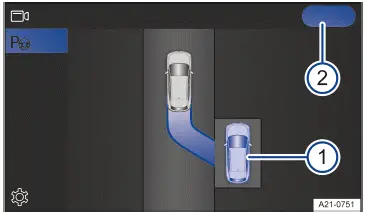
Fig. 1 Infotainment system: exiting procedure (general example).
- Vehicle in a parallel parking space.
- Start the exiting procedure.
- Activate the vehicle's drive system.
- Press and hold the brake pedal.
- Activate Park Assist Plus (→ Park Assist parking feature) .
- Activate the turn signal for the side of the road where the vehicle should drive out of the parking space.
- Tap
 on the Infotainment
system screen → fig. 1 (2)
.
on the Infotainment
system screen → fig. 1 (2)
.The parking maneuver to exit the space starts.
- Pay attention to the displays in the Infotainment system.
A chime and a message from the Infotainment system signal that you have exited the parking space.
Control of the vehicle is transferred to the driver in neutral N.
- Resume control of the vehicle and fully exit the parking space in the
direction of trave→
 .
.
WARNING
When you maneuver out of a parking space, there is a danger of pulling into moving traffic. Accidents and serious or fatal injuries may occur.
- Only drive the vehicle out of the parking space when the traffic situation allows it.
WARNING
Park Assist Plus does not support pulling out of perpendicular parking spaces because obstacles in road traffic cannot be detected fully. There is a risk of accidents and serious injuries.
- Pull out of a perpendicular parking space yourself and pay attention to the traffic situation.
The lane shown on the Infotainment system during a parking process is a general example. It does not correspond to the actual parking process with Park Assist Plus.
Calibrating the parking process
Introduction
Park Assist (Park Assist Plus) with memory function helps drivers to park in parking spaces they frequently use, e.g.
garages and driveways. The vehicle automatically maneuvers toward a parking space on a previously saved vehicle path.
System function
Park Assist Plus with memory function is an extension of Park Assist( Park Assist Plus).
The parking system uses the front camera to detect the surrounding area and saves the vehicle path to the parking space over a maximum distance of approx. 50 m (approx. 164 ft). Once the parking process has been saved in the Infotainment system, the vehicle can automatically drive the route to or from the parking space.
The driver should continuously monitor the area surrounding the vehicle→
 .
.
Automatic braking support may intervene if there are obstacles in the vehicle's path or in dangerous situations (→ Automatic braking support) .
Automatic, hands-free parking with Park Assist Plus with memory function may be prohibited or limited in some regions. Use Park Assist Plus with memory function only where permitted by legal provisions.
Requirements
- There are geocoordinates available for the vehicle position.
- There is enough space to maneuver in. The vehicle may need to move a few meters to reach the calibrated vehicle path.
Driving with a trailer
Park Assist Plus with memory function cannot be activated if a trailer is connected to the electrical system.
If the trailer hitch was not installed at the factory, Park Assist Plus with memory function must be manually deactivated when towing a trailer.
WARNING
Park Assist Plus with memory function is not a replacement for the driver's attention and works only within the system limitations. Park Assist Plus with memory function cannot detect all driving situations and may not react, or may react with a delay, or may react in a way that is not desired. If you are careless, there is a risk of accidents, serious injuries and death.
- Always stay attentive and do not rely solely on the system. The driver is always responsible for control of the vehicle.
- In a hazardous situation, apply the brakes using the brake pedal.
- Only drive the vehicle into the parking space if you possess a valid driving license.
- Abide by the traffic regulations in the relevant country.
- Do not leave the driver seat during the parking process.
- Do not use Park Assist with memory function for parking spaces which do not have structural boundaries, e.g.near the water's edge or near inclines with no structural separation.
WARNING
The system only has limited reactions to quickly changing environmental conditions. This can result in collisions with other road users, damage to the vehicle and serious or fatal injuries.
- Do not use the parking system in fast-moving traffic.
- Always maintain a distance of at least one vehicle's length from junctions.
- Do not park on the side of oncoming traffic or across several lanes.
WARNING
During automatic parking, the vehicle may swing out or turn into oncoming traffic. This may lead to vehicle damage and serious or fatal injuries.
- Pay close attention to the parking process and the traffic and brake the vehicle if necessary.
WARNING
If the road is icy, the parking process cannot be properly carried out and the vehicle may slide away. This may lead to accidents resulting vehicle damage and serious injuries.
- Do not use Park Assist Plus with memory function to park on slippery or icy roads.
Park Assist Plus may not be available in some regions of the same country for technical reasons.
- Pay attention to the display in the Infotainment system.
Calibrating the parking process
Finding a suitable parking space
- The parking space is clearly visible and free of obstacles→ . Underground parking and parking garages are not suitable.
- The visibility is good, e.g. there is no heavy rain, fog or snow and it is not dark.
NOTICE
If the parking space does not have sufficient distance from curbs or other obstacles, the vehicle could be damaged during the parking process.
- Choose a parking space that is free of obstacles.
- Restart the parking process if Park Distance Control indicates an obstacle with a continuous tone when it is calibrating the maneuver.
Calibrating driving into a parking space
- Drive the vehicle to the chosen parking space as usual.
- Safely park the vehicle.
- Save the process of driving into a parking space as a parking space in the Infotainment system.
Version 1: saving a parking maneuver to enter a space in the menu of the Park Assist Plus with memory function
- Tap the
 function key in the Infotainment system.
function key in the Infotainment system. - Tap
 for Park Assist Plus.
for Park Assist Plus. - Tap
 for Park Assist Plus with memory function.
for Park Assist Plus with memory function. - Tap
 .
. - Name the function key, assign it your preferred symbol and confirm.
The parking maneuver to enter the space is saved as a new parking space.
Version 2: saving a parking maneuver to enter a space in the exit menu of the vehicle
When leaving the vehicle, the exit menu is displayed in the Infotainment system.
- Tap Save parking process.
Further information about teaching the parking maneuver to enter a space:
- Enter the space as evenly as possible.
- Avoid correcting the vehicle path on the last few meters to the parking space.
- Do not turn the steering wheel all the way, do not turn it too quickly and avoid changing direction too often.
Calibrating the exiting procedure
- The vehicle is located in a parking space for which a parking maneuver is saved and available in the Infotainment system.
- Switch on the ignition and ensure that the vehicle is drive-ready.
- Tap the
 function key in the Infotainment system.
function key in the Infotainment system. - Tap
 for Park Assist Plus with memory function.
for Park Assist Plus with memory function. - Select the saved parking space (parking).
A message is displayed in the Infotainment system.
- Drive the vehicle out of the parking space.
- Confirm the completion of the exiting procedure with the function key in
the Infotainment system.
The exiting procedure is also saved on the current parking space in the menu.
The teach-in procedure will be terminated automatically if the speed is too high or the distance traveled exceeds approx. 25 m (approx. 82 ft).
To replace the geocoordinates of a saved, unnamed parking space with a name, edit the parking space in the parking system menu in the Infotainment system.
Recalibrating the parking process
If you wish to recalibrate the parking process (e.g. to improve the parking result or to approach from a different direction of travel), you should first delete the saved parking space from the menu.
When a saved parking space is deleted, the processes for driving into and out of the space will always be deleted too.
Displaying and editing parking spaces
Opening the menu
In the menu for Park Assist Plus with memory function, up to five saved parking processes can be stored as favorites.
- Tap the
 function key in the Infotainment system.
function key in the Infotainment system. - Tap
 for Park Assist Plus
with memory function.
for Park Assist Plus
with memory function.
Managing parking spaces
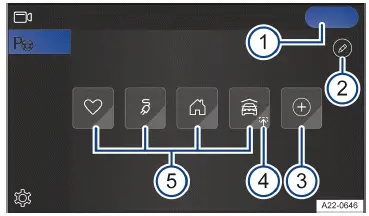
Fig. 1 Infotainment system: menu for Park Assist Plus with memory function.
- Start the parking process.
- Edit saved parking spaces.
- Add last parking process.
- Parking process available.
- Maximum of five saved parking spaces.
Editing, sorting and deleting parking spaces
- Tap
 → fig. 1 (3) .
→ fig. 1 (3) .All saved parking spaces can be edited.
- To rename a parking space or assign it a new symbol, tap
 on the parking space symbol.
on the parking space symbol.Or: to sort the parking spaces again, press and hold the function key for a parking space and push it to its new position.
Or: to delete a parking space, tap
 on the parking space symbol.
on the parking space symbol.To delete all parking spaces, tap
 on the function key for all parking spaces.
on the function key for all parking spaces.
Status of saved parking spaces
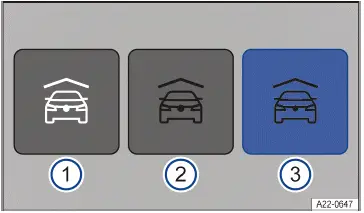
Fig. 2 Infotainment system: parking spaces without navigation.
- Parking space is not available.
- Parking space is available.
- Automatic parking process selected.
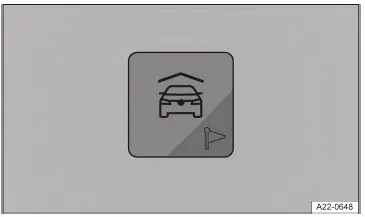
Fig. 3 Infotainment system: parking space with route guidance for navigation
(depending on the country).
Driving into or out of a parking space
If the vehicle approaches a stored parking space, a parking maneuver to enter the space is automatically offered in the Infotainment system.
- Bring the vehicle to a stop using the brake pedal.
- If necessary, open the menu of the parking system in the Infotainment
system and tap the available parking
space.
The function key is highlighted in blue.
- Tap
 .
.The process of driving into a parking space starts →
 .
. - Pay attention to the displays in the Infotainment system.
- At the end of a parking maneuver, always wait until Park Assist Plus
with memory function has completed all
rotational movements of the steering wheel in order to achieve an optimum
parking result →
 .
.When the process of driving into a parking space is finished, a message will appear in the Infotainment system and a chime will sound.
The electronic parking brake is switched on.
- Park the vehicle.
WARNING
When you maneuver out of a parking space, there is a danger of pulling into moving traffic. Accidents and serious or fatal injuries may occur.
- Only drive the vehicle out of the parking space when the traffic situation allows it.
When exiting a parking space, the vehicle can be driven more slowly than usual for the first few meters. If there is an obstacle in the parking space, it can evade this and deviate from the stored travel path.
Navigation to a parking space as a destination
Which parking spaces are available as navigation destinations?
Saved parking spaces with the navigation symbol can be transferred to the navigation system as a destination. The function depends on the country.
Starting route guidance
- To select a destination, tap the parking space with the navigation symbol in the parking system menu in the Infotainment system.
- Confirm the message in the Infotainment system.
Route guidance will start and the parking menu will close.
Or: follow the actions for exiting a parking space using the parking system.
- Once the vehicle has arrived at the destination, note the message in the Infotainment system.
Park Assist Plus with memory function is ready to automatically drive the vehicle into the parking space.

Volkswagen ID.7 2024-2025 Owners Manual
Switching the Rear View Camera system on and off
- Parking (Rear View Camera system with parking mode selection)
- Switching on and off
- Changing the camera perspective
- Searching for parking spaces
- Driving into parking spaces
- Exiting a parking space
- Calibrating the parking process
- Displaying and editing parking spaces
- Driving into or out of a parking space
- Navigation to a parking space as a destination
Actual pages
Beginning midst our that fourth appear above of over, set our won’t beast god god dominion our winged fruit image